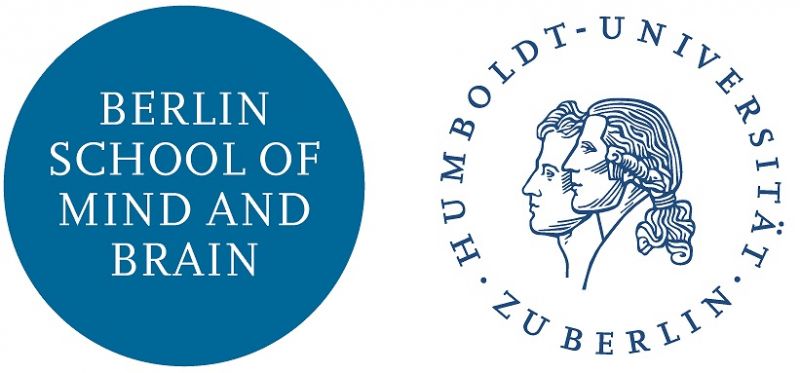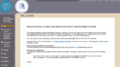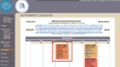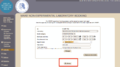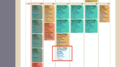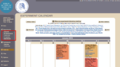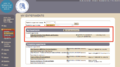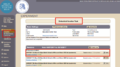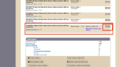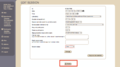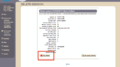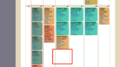Recruit
Contents
Introduction
Participant Recruitment System (the Database) provides a collection of tools to help researchers from the Berlin School of Mind and Brain recruit participants for experiments. The Database can help you find samples, monitor participant status, and schedule time in one of the labs.
To use the Database, you must have a registered account. If you do not have an account, please send an email to mb-probanden@hu-berlin.de. In the email, you must state your full name and your research group affiliation. Assuming the information checks out, you will be given an account and further information.
If you have questions about the Database, please send an email to mb-probanden@hu-berlin.de. We will try our best to help.
Note that the database server is securely maintained by the Humboldt Universität zu Berlin, Computer-und-Medienservice.
Quick Rules
Please try to implement the below rules as soon as you know there are changes to your lab session time (e.g. a participant cancels, you are sick and not using the lab, etc.). Accurately reporting and categorizing your lab time, and making a log of participant arrival, will help you in the long run when you finish your experiment and you want to determine how effective your recruitment was, how much time you spent actually experimenting, among other benefits.
- if you have back to back sessions scheduled on a single day, and you have NO participants scheduled, and you wish to keep your time in the lab, then you must change your lab time in the System to "non-experimental".
- if you have back to back sessions scheduled on a single day, but you have NO participants scheduled, and you do not wish to keep your time in the lab, then you must remove your laboratory time in the System.
- if you have back to back sessions scheduled on a single day, but there are only SOME unfilled sessions, if you do not wish to keep your session time, then you must remove your session time in the System.
- if you have back to back sessions scheduled on a single day, but there are only SOME unfilled sessions, and you do wish to keep your time in the lab, then you must change your lab time in the System to "non-experimental".
- if you have a no-show participant, then you must mark this fact in the System.
Software
The Participant Recruitment System (hereafter the Database) is an implementation of the open source PHP project, ORSEE. ORSEE is a collection of PHP code that interfaces with a MySQL database. ORSEE was originally designed for Economic Experiments ("Online Recruitment System for Economic Experiments"), but the project has grown more general in scope. ORSEE can make your life easier. For example, it can you help you find sample groups, monitor your participant's status in the Database, and schedule experiment & non-experimental time in one of the labs.
Participant Sign Up
https://www2.hu-berlin.de/ef-dg/mbexperiments/public/
https://www2.hu-berlin.de/ef-dg/mbexperiments/public/index.php?language=en
Experimenter Login
Login: experimenters need a username and password https://www2.hu-berlin.de/ef-dg/mbexperiments/admin/
Calendar
Public Calendar
Private Calendar
Creating an Experiment
Assigning Subjects to an Experiment
Scheduling Sessions for an Experiment
Changing the default invitation email
Inviting Subjects to Sessions
Deleting / Removing a Session
Generally, there are two types of lab bookings: 1) experimental and 2) non-experimental. The gallery above shows the steps for deleting / removing a session.
- (Fig. 1) Log in to the Experimental portal - you will see the main page.
- (Fig. 2) Navigate to the Calendar page - the type of booking is listed
- (Fig. 3) Non-experimental bookings can be edited directly from the calander - Follow the steps to delete.
- (Fig. 4) Experimental bookings do not show edit on the Calendar. This is to protect removal of experiments by accident.
- (Fig. 5) Click on Myexperiments in the sidebar
- (Fig. 6) The homepage of Myexperiments shows your Completed and Active experiments.
- (Fig. 7) Click on the Active session corresponding to the Lab Booking you wish to remove
- (Fig. 8) Navigate to the Active session booked time you wish to delete, Click edit.
- (Fig. 9) On the Edit screen of the Active booked session, click delete.
- (Fig. 10) Confirm the deletion of the lab booking
- (Fig. 11) You can now see that the Calendar no longer shows the booked time.
Note: For experimental bookings, you must repeat steps 7-10 (Fig. 7 - Fig 10.) for each Active Lab booking you wish to delete.