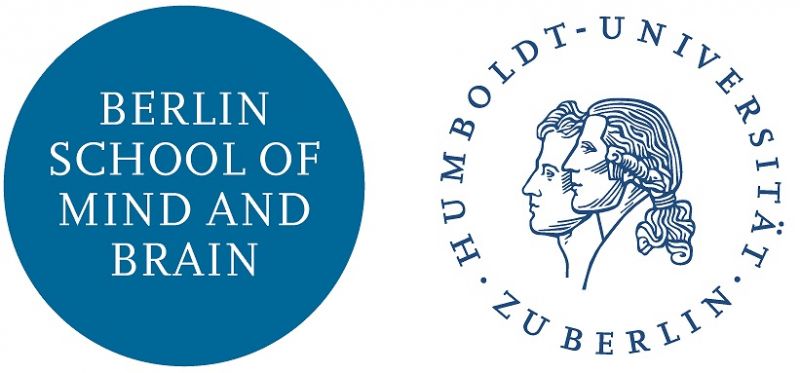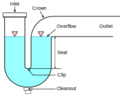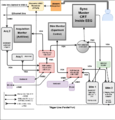EEG LAB
Contents
Introduction
The EEG Lab is located in the basement of Luisenstraße 56 (Haus 1) at Berlin School of Mind and Brain, Humboldt Universität zu Berlin. The lab is equipped with hardware & software for running electrophysiology experiments. Access to the lab is granted by permission only. Please see the list of contacts to request access. If you plan to do so, you should download and review the "Fire Protection" presentation and the "Safety Protocol" document located in the wiki sidebar. You must print and sign the "Safety Protocol" document and return this to one of the Administrators responsible for granting access to the lab.
This wiki entry is a comprehensive introduction to the EEG Lab, including important safety information, how to schedule time in the lab, mandatory lab practice, and the current hardware and software available in the lab. Mind & Brain members are strongly encouraged to read the entire wiki entry. Failure to follow mandatory lab practices could result in denial of access to the facilities. Finally, the EEG Lab is constantly updating and maintaining the hardware and software available to researchers. To stay up-to-date with the current developments, please refer to and use the EEG Lab Log.
Location
Google Map
The Berlin School of Mind and Brain,
Humboldt Universität zu Berlin,
Luisenstraße 56 (Haus 1)
10115 Berlin
Germany
Map of Basement
Lab safety
Emergency Contact
The EEG Lab is equipped with a standard telephone. Important numbers are listed next to the telephone. To make a call within the building, you do not need to use the 2093 prefix.
For fire, acute illness, or other serious emergencies:
- General emergency telephone: 112
- First aid: 1706 (Annette Winkelmann)
- Building security: 6000 or 0173/889867
- Alarm hotline: 2416
For external calls, you must dial a 0 before the number you wish to call.
Mandatory safety practice
You must read the following section before inviting any participant to your experiment.
The participant's safety is your top priority. Please follow these rules at all times:
- Never leave a subject or patient unsupervised in the lab.
- Familiarize yourself with the basement labs map (see above).
- Check access to the emergency exits. In the event of a fire or other disaster, you should be able to escort your participant safely and swiftly to an exit.
- Be certain that you know how to telephone people in the building and outside the building.
- Participant's may not enter the EEG chamber without signing a consent form.
Food and Beverage
You may bring food/beverage into the lab, but do NOT bring them inside the EEG chamber. Water for subjects is ok. There are plastic cups in the cupboard.
Monitoring the EEG chamber
The lab is equipped with a two-way intercom system, and a webcam directed into the EEG Chamber. Instructions for using the intercom here. Instructions for turning on the webcam can be found here.
Preparing to experiment
This section will help you to familiarize yourself with the mandatory practices of the EEG Lab.
Creating Experiments
You must create a record of your experiment in the Online Participant Recruitment System. This system is available to all Mind and Brain researchers. The system makes it easy to recruit participants for experiments, and schedule sessions in the labs. Please use the links listed under the "Participant Recruitment" header in the Wiki sidebar to learn more about the Database.
Scheduling Sessions
You must schedule sessions of your Experiment in the Participant Recruitment System. If you do not have access to the system, please review the "How to" section under the "Participant Recruitment" header of the Wiki sidebar.
Once you have confirmed sessions for your experiment, you are all set! Good luck.
However, there may be times during which your scheduled sessions are not filled with participants, or participants have not shown up. In this case, there are some common-sense rules for what you should do with your sessions on the private & public calendar. These rules are meant to help insure that the EEG Lab resources are not under-utilized because of booked sessions that are unattended.
Rules for scheduled sessions
Please review the "How to" section under the "Participant Recruitment" header of the Wiki sidebar to learn about the changes to sessions you must implement in the Recruitment system discussed below.
(1) if you have back to back sessions scheduled on a single day, and you have NO participants scheduled, and you wish to keep your time in the lab, then you must change your lab time in the System to "non-experimental".
(2) if you have back to back sessions scheduled on a single day, but you have NO participants scheduled, and you do not wish to keep your time in the lab, then you must remove your laboratory time in the System.
(3) if you have back to back sessions scheduled on a single day, but there are only SOME unfilled sessions, if you do not wish to keep your session time, then you must remove your session time in the System.
(4) if you have back to back sessions scheduled on a single day, but there are only SOME unfilled sessions, and you do wish to keep your time in the lab, then you must change your lab time in the System to "non-experimental".
(5) if you have a no-show participant, then you must mark this fact in the System.
In general, please try to do implement these rules as soon as you know there are changes to your lab session time. Accurately reporting and categorizing your lab time, and making a log of participant arrival, will help you in the long run when you finish your experiment and you want to determine how effective your recruitment was, and how much time you spent actually experimenting (among other benefits).
Experimenting
Once you have scheduled and confirmed participants, you will likely run into one or more experimenters using the lab. To prevent conflicts, please leave the room in the state described in this section.
Quick Guide
The lab should look like this when you leave:
In addition to cleaning up after yourself, please take note of the following rules:
- You must mark your presence in the EEG Lab in the Laboratory Notebook located on the (physical) desktop. The lab notebook is a legal document. It is imperative that you use it.
- If you encounter any problems in the lab, technical or non-technical, with hardware or with software on the systems, please write a descriptive statement of the problem and any actions you took to resolve the problem in the EEG Lab Log located on the MB Wiki. You should include the date, your name, and any information that will help debug the problem. Take a look at the current log for examples.
- Please do not make any permanent modification to the EEG lab. This includes altering any hardware connections, or changing any software settings without being sure that these changes can be easily reversed.
- It is better to take your equipment with you when you leave the lab. If you must leave things in the lab, place them in the closet and clearly label each item so that their not misplaced or borrowed AT YOUR OWN EXPENSE.
- To label items in the lab, use the labeling device or use a marker to write on tape. Do not write directly on objects.
Coming & going checklist
Storage of electrodes and caps
- electrodes: on the hook (Plexiglas), sets (64 or 128 electrodes) should be placed together
- caps: on the correct and labeled Styrofoam heads
- cape: on the hook
Outside work desk
- All Monitors & PCs should be turned off when you leave the lab.
- The desk should be left tidy.
- The remote control for monitor switch is under the CRT monitor stand.
- The infrared sensor for monitor switch is under the CRT monitor stand.
- The intercom should be switched off when you leave the lab.
Inside Faraday cage
- Turn off the ventilation when you leave the lab.
- Turn off the camera when you leave the lab.
- If the desk was re-positioned, please return it to its original place.
- The desk should be left tidy.
- Please disinfect the chin rest before and after use.
Bio-semi amplifier
- The amplifier should be turned off when not in use.
- The blue battery cable should be unplugged when not in use.
- Please exchange and charge uncharged batteries.
Hygienic practice
- Leave the sink, counter, and shelf tidy.
- Please rinse the sink and pull any gunk out of the drain after your participant washes.
- Report or refill empty towels and/or shampoo inventory.
- Unplug the hair drier and leave it on the hook or shelf
- Leave wet towels on the hook to dry, and place dry ones in the laundry basket.
- Do not leave waste next to the sink.
- Take out the trash and replace bag when full.
- Syringes are one-time use only! It is unhygienic to use the same syringe on the heads of different participants! Throw out your syringe after use and please report low inventory!
Sink Pump
Water is drained from the sink via an electric pump.
Proper care for the pump will insure that the lab smells fresh.
Trouble shooting the sink pump
- Do not remove all the water from the pump basin. If you remove all of the water from the basin, then the pump mayget an air-lock, which will break it.
- The water standing in the pump's basin can become dirty. Check inside the basin. Is it dirty? If so, fill up a bucket with clean cold water, and pour it slowly into the basin. Let the pump remove the water, and repeat until the water inside the basin is clean.
- Soap scum can build up on the sides of the basin (inside). If so, clean the soap scum from the sides of the basin with a sponge, or run medium hot water through the pump until it is clean.
- if the lab sink hasn't been used in a while, then the water in the P-trap may dry up, allowing sewer gas inside the waste pipes to enter the lab. If this happens, air out the lab. Open the window and front door, and run fresh water through the sink.
Computers and stimulus systems
The hardware components and their connections are shown in Figure 1 of the gallery below. Before operating the computers, you should acquaint yourself with the set-up in Figure 1. Furthermore, a trained lab member should show you each component in the set-up, and how it works. Please do not unplug connections, change settings, or move hardware without documenting your changes in the EEG Lab Log.
Stimulus computer hardware
Stimulus computer quick boot guide
- Press power on one of the stimulus computers
- Select the appropriate input on the KVM switch (Green = Stim2, orange = Stim1) (see Fig. 4)
- Select the appropriate input on the 8 in 1out VGA selector (Green = port selected) (see Fig. 3)
The experimenter's view
The two stimulus computers (Stim 1 & 2) share a single keyboard, monitor, and mouse for experimental control. This is made possible with the Keyboard, Video, Mouse (KVM) switch shown in Figure 4.
Quick info Set the the light on the KVM switch to green to use the new computer(s) or orange to use the old computer(s).
Stim 1 & 2 also share the same Ethernet connection via a router. The Ethernet cable from the wall goes to the first port on the router. Stim 2 connects to Port 2 on the router, and Stim1 connects to Port 3 on the router.
Troubleshooting internet In the past, there were problems with IP assignment on the ports of the router, so please do not change the connections unless you plan to test both stim computers for their internet connections. If one of the stim computers is not connecting to the internet, check the connections on the router for the configuration given above.
The participant's view
Stim 1 & Stim 2 send video output directly to the 8-in 1-out VGA selector (Figure 3.). The VGA selector sends a video signal from one of its ports to the CRT monitor facing the participant inside the EEG Chamber.
Quick info The VGA selector ports (Fig 3) will light up when there is an available video signal. A green light indicates that the port is selected.
Press the "Port Up" or "Port Down" button on the VGA selector to select a specific video input. The input ports on the selector are clearly marked with the name of the computer whose VGA line is attached. The port will show a green light when selected. Available ports appear as orange. Note that there are only three ports occupied on the selector. The acquisition computer(s) share a single VGA line to the CRT monitor inside, which you read about below.
Inside Stim 1
Stim 1 is a Dell Optiplex 760 32 bit PC. Basic specifications for the computer are available here. The computer has an Intel Core 2 duo CPU operating at 3.00GHz. We currently only have 4GB of RAM installed. The computer has two graphics cards, an integrated Intel HD Graphics 530, which is quite limited, and a NVIDIA Quadro M2000, which is the main graphics card we use for displaying stimuli.
Inside Stim 2
Stim 2 is a Dell Precision Tower 3620 64 bit PC. Download the manufacturer's documentation here. The computer has an Intel Core i7-6700 CPU operating at 3.40GHz. We currently have 32GB of RAM installed. The computer has two graphics cards, an integrated Intel HD Graphics 530, which is quite limited, and a NVIDIA Quadro M2000, which is the main graphics card we use for displaying stimuli.
Stimulus Presentation Hardware
CRT Monitor (Inside EEG room)
The EEG Lab uses a 19-inch Samsung Syncmaster 959NF CRT Monitor for displaying stimuli. If above link for the manufacturer documentation is broken, a copy of the pdf is available on the stimulus computer under, C:\Computer info\monitors\959nf_900nf.pdf.
Quick specs
| General | |
|---|---|
| Display Type | CRT monitor / CRT |
| CRT Type | NaturalFlat - aperture grille |
| Native Resolution | 1920 x 1440 at 73 Hz |
| Controls & Adjustments | Brightness, contrast, H/V moire, H/V position, H/V size, color balance, rotation, trapezoid, degauss, input select, color temperature, parallelogram, pincushion, zoom |
| Dimensions (WxDxH) | 18.4 in x 18 in x 19.4 in |
| Color Temperature | 9300K, 6500K |
| Viewable Size | 18" |
| Pixel Pitch | 0.24 mm |
| Horizontal Refresh Rate | 110 kHz |
| Video Bandwidth | 290 MHz |
| Vertical Refresh Rate | 160 Hz |
| Interfaces | 1 x VGA - 15 pin HD D-Sub (HD-15) |
| Power | |
| Type | power supply |
| Nominal Voltage | AC 120/230 V |
| Frequency Required | 50/60 Hz |
| Power Consumption Operational | 110 Watt |
| Display | |
| Video Bandwidth | 290 MHz |
| Dimensions | |
| Width | 18.4 in |
| Depth | 18 in |
| Height | 19.4 in |
| Projector | |
| Max V-Sync Rate | 160 Hz |
| Max H-Sync Rate | 110 Hz |
EEG acquisition computer
Data acquisition
An experienced lab member should be with you the few first times you run an experiment in the lab. Backing up your data is mandatory. Store your data on the Linux Workstation and/or external hard drives. Burn DVDs! How should they be labeled? experimenter’s name, name of the experiment, content/ids of participants.