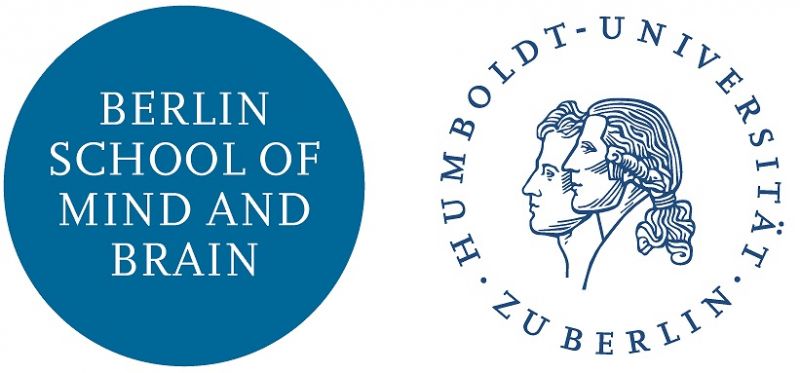Difference between revisions of "EEG Lab Log"
(→1 November 2017) |
(→1 November 2017) |
||
| Line 8: | Line 8: | ||
You can find the Python and conda executables in the path: | You can find the Python and conda executables in the path: | ||
| − | * C:\Anaconda\python | + | * C:\Anaconda\python |
| − | * C:\Anaconda\Scripts\conda | + | * C:\Anaconda\Scripts\conda |
The Ananconda prompt (terminal) is in the task bar, you can use that, or powershell. | The Ananconda prompt (terminal) is in the task bar, you can use that, or powershell. | ||
Revision as of 14:53, 2 November 2017
Contents
Purpose
The purpose of this page is to provide a public log of activity in the EEG lab. Please date your entries and please do not share any confidential information.
Log
1 November 2017
Python
- The Anaconda 4.3.30 distribution of Python 2.7.14 is installed.
You can find the Python and conda executables in the path:
- C:\Anaconda\python
- C:\Anaconda\Scripts\conda
The Ananconda prompt (terminal) is in the task bar, you can use that, or powershell.
Instead of using the root environment of Python 2.7 from the Anaconda prompt, please use either 1) your own environment, or 2) use the environment: python27
To use this version/environment of python, open the Anaconda prompt or powershell and type:
- activate python27
You can install/update packages within this environment, but it is better if you create your own environment. Create zour own like this:
- conda create --name my_python27
or, if you want to use a different version of python (one that is not the root version of 2.7),
- conda create -n my_python36 python=3.6
where "my_python27" is your unique name. Afterwards, you can activate your own environment in the prompt whenever you want, and then manage your dependencies within your own environment without messing with anyone else's dependencies:
- activate my_python27
You can read more about managing environments in conda here.
As of the time of writing, the following environments are located on the system:
- dcook_python27 C:\Users\AG Villinger\AppData\Local\conda\conda\envs\dcook_python27
- dcook_python36 C:\Users\AG Villinger\AppData\Local\conda\conda\envs\dcook_python36
- python27 C:\Users\AG Villinger\AppData\Local\conda\conda\envs\python27
- python36 C:\Users\AG Villinger\AppData\Local\conda\conda\envs\python36
- root C:\ProgramData\Anaconda2
You can update the list by asking conda to list the environments:
- conda info --envs
Nov 2 2017
show stuff in path:
- ($env:Path).Replace(';',"`n")
set path:
- $env:path="$env:Path;C:\Anaconda\python"