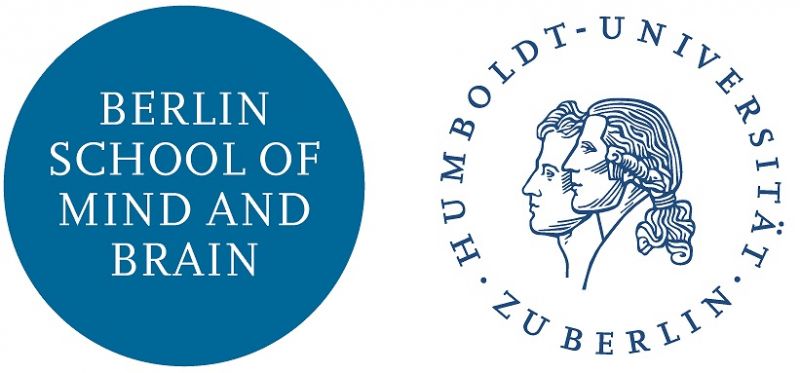EEG Lab Log
Contents
Purpose
The purpose of this page is to provide a public log of activity in the EEG lab. Please date your entries and please do not share any confidential information.
Log
Jan 24 2018
Eyal and Musaab- Recording session, no special events
Jan 10 2018
Meeting Notes:
- Add CLUT to path
- to get out in case of emergency, in case a door is locked, check the M&B door
- People get wikis via a Wiki admin
- Necessity for a lab manager?
- Who orders towels?
- Clean stuff please!
- Placing electrodes into to cupboard or into the Faraday cage?
- Charging batteries - store them fully charged? fully charge only when needed? --> [Lena] Biosemi gives two hints for storing batteries unused for a longer time (over a month): 1) store them half-charged; 2) store them in a dry, cold place (preferably a dry fridge).
- Add more flashy clean notes to wiki
- Remove the Acq1?
- What about the CRT monitor photodiode? Ask Nico?
Dec 21 - 22 2017
Dc in EEG lab for updating the wiki with documentation.
- Computers were OK, but Stimulus 1 did not immediately boot with SyncMaster at 100hz.
- Solution was to select the port on the 8 in 1 out VGA selector for stim 1, open the ATI Radeon catalyst viewer app, and click "detect monitors", then force the 100hz refresh rate.
- the problem can be completely avoided if you boot the stim computer with the port for the 8 in 1 out selected at the time of power.
Dec 11 2017
DC in for color calibration with photometer.
Gamma table for color located on new stimulus computer at C:\Computer info\matlab\colorCal\ourcal.mat C:\Computer info\matlab\colorCal\monitorColorCalDemo.m shows how to load it and use it.
Eyal? please double check?
Dec 8 2017
Eyal reported a difference between how the old stimulus computer and the new stimulus computer display the color red on the CRT monitor. Dan Cook in for color calibration with photometer.
Dec 5 2017
Eyal- 16:30-19:00 - everyhing works properly
Dec 4 2017
Dan Cook in for Gamma calib.
Eyal take over for experimenter calib.
Dec 3 2017
CRT monitor and Dell monitor were not being recognized by the new stimulus computer. Problem fixed. Please see the pdf in C:\Computer info\monitors\CorrectSettings.pdf for the correct settings.
Media wiki not displaying thumbnails correctly.
1 November 2017
Python
- The Anaconda 4.3.30 distribution of Python 2.7.14 is installed.
You can find the Python and conda executables in the path:
- C:\Anaconda\python
- C:\Anaconda\Scripts\conda
The Ananconda prompt (terminal) is in the task bar, you can use that, or powershell.
Instead of using the root environment of Python 2.7 from the Anaconda prompt, please use either 1) your own environment, or 2) use the environment: python27
To use this version/environment of python, open the Anaconda prompt or powershell and type:
- activate python27
You can install/update packages within this environment, but it is better if you create your own environment. Create zour own like this:
- conda create --name my_python27
or, if you want to use a different version of python (one that is not the root version of 2.7),
- conda create -n my_python36 python=3.6
where "my_python27" is your unique name. Afterwards, you can activate your own environment in the prompt whenever you want, and then manage your dependencies within your own environment without messing with anyone else's dependencies:
- activate my_python27
You can read more about managing environments in conda here.
As of the time of writing, the following environments are located on the system:
- dcook_python27 C:\Users\AG Villinger\AppData\Local\conda\conda\envs\dcook_python27
- dcook_python36 C:\Users\AG Villinger\AppData\Local\conda\conda\envs\dcook_python36
- python27 C:\Users\AG Villinger\AppData\Local\conda\conda\envs\python27
- python36 C:\Users\AG Villinger\AppData\Local\conda\conda\envs\python36
- root C:\ProgramData\Anaconda2
You can update the list by asking conda to list the environments:
- conda info --envs
Nov 2 2017
show stuff in path:
- ($env:Path).Replace(';',"`n")
set path:
- $env:path="$env:Path;C:\Anaconda\python"
- installed older version of pyschopy:
- conda install -c cogsci psychopy
- psychopy: 1.82.01-py27_0 cogsci
- pyglet: 1.2.4-py27_0 cogsci
Sending some triggers in Python:
from psychopy import core
port = parallel.ParallelPort(address=57336)
port.setData(0)
port.setData(1)
core.wait(1.0)
port.setData(0)
Sending some triggers in Matlab:
See the functions in the path: C:\Users\AG Villinger\Desktop\Computer Tests\MATLAB_triggers
Jan 18, 2017
Monica G. check Ground electrodes and use more gel if the amp's blue light is flashing, an electrode might be broken, then run the "bucket test" to see which one it is and replace it.