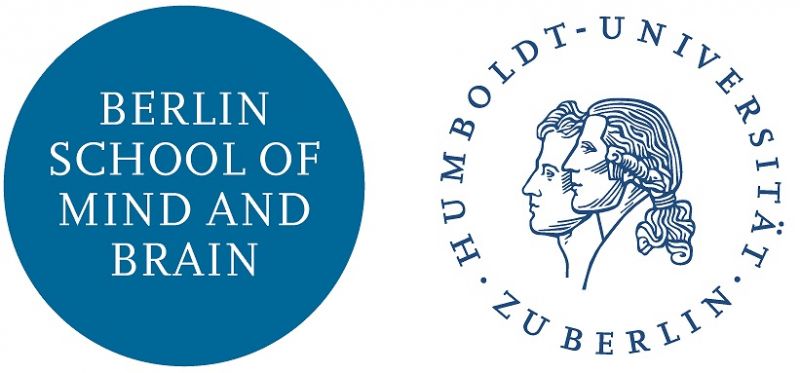Difference between revisions of "MbWiki Quick Guide"
| Line 15: | Line 15: | ||
* Navigate to the page, and click the Edit button. | * Navigate to the page, and click the Edit button. | ||
| − | <div class="alert alert-info" role="alert">The Edit text box may look pretty weak, but you can use most of the CSS syntax of [https://getbootstrap.com/docs/3.3/ Bootstrap] to change the appearance of the content. Take a look around the MBWiki. If you're lucky, you can just copy and paste the Syntax.</div> | + | <div class="alert alert-info" role="alert">The Edit text box may look pretty weak, but you can use most of the CSS syntax of [https://getbootstrap.com/docs/3.3/ Bootstrap] to change the appearance of the content. Take a look around the MBWiki. If you're lucky, you can just copy and paste the Syntax you're looking for.</div> |
==== User Preferences ==== | ==== User Preferences ==== | ||
| + | |||
By default, advanced editing features are turned off for all users. To change this, go to your Profile preferences > Editing > and check > Enable enhanced editing toolbar. | By default, advanced editing features are turned off for all users. To change this, go to your Profile preferences > Editing > and check > Enable enhanced editing toolbar. | ||
==== Discussion tab ==== | ==== Discussion tab ==== | ||
| − | Please use the Discussion in the Navigation bar on any page to talk about the page | + | Please use the Discussion in the Navigation bar on any page to talk about the page. |
| + | MediaWiki has some good advice about how to use a Discussion entry for a specific page [https://www.mediawiki.org/wiki/Help:Talk_pages here]. | ||
| + | The most important thing to remember is that the Discussion / Talk page for an entry should be used to talk about the content & structure of the entry. Don't change someone's wording without discussing the change! | ||
== Change structure == | == Change structure == | ||
| Line 31: | Line 34: | ||
* Edit [https://www2.hu-berlin.de/ef-dg/mbwiki/MediaWiki:Tweeki-navbar-left this page] | * Edit [https://www2.hu-berlin.de/ef-dg/mbwiki/MediaWiki:Tweeki-navbar-left this page] | ||
| − | + | Please note the special syntax for the navigation bar: | |
| + | |||
| + | * commas separate items | ||
| + | * asterisks mark items in a drop down column | ||
| + | * plain text not followed by asterisks are single links to MBWiki entries / pages | ||
| − | You can get the full scoop on Navigation from Tweeki [https://tweeki.thai-land.at/wiki/Navigation here]. | + | You can get the full scoop on the structure of the Navigation bar from Tweeki [https://tweeki.thai-land.at/wiki/Navigation here]. |
| − | <div class="alert alert-danger" role="alert">The navigation bar should not be overloaded.</div> | + | <div class="alert alert-danger" role="alert">The navigation bar should not be overloaded with more items! If you add any additional items, then the Navigation Bar will overflow into the content area. Try to fit your item into one of the pre-allocated slots.</div> |
Revision as of 12:41, 22 December 2017
Contents
Introduction
The MB Wiki is using the Tweeki Skin for MediaWiki. The official documentation for Tweeki is located here. The current quick guide to the MBWiki will show users unfamilar with the MediaWiki & Tweeki technology (html, css, javscript, etc.,) how to make the most common changes to the appearance and structure of the site, and how to create and modify content.
Change content
Create an entry
Type the name of the page you wanna create after the last forward slash in the MBWiki base url,
If the page doesn't yet exist, you'll get an option to create the page.
Edit / modify an entry
- Navigate to the page, and click the Edit button.
User Preferences
By default, advanced editing features are turned off for all users. To change this, go to your Profile preferences > Editing > and check > Enable enhanced editing toolbar.
Discussion tab
Please use the Discussion in the Navigation bar on any page to talk about the page.
MediaWiki has some good advice about how to use a Discussion entry for a specific page here.
The most important thing to remember is that the Discussion / Talk page for an entry should be used to talk about the content & structure of the entry. Don't change someone's wording without discussing the change!
Change structure
Navigation bar
Add to the navigation bar:
- Edit this page
Please note the special syntax for the navigation bar:
- commas separate items
- asterisks mark items in a drop down column
- plain text not followed by asterisks are single links to MBWiki entries / pages
You can get the full scoop on the structure of the Navigation bar from Tweeki here.